Lion Spaces Controls
07/08/11 16:29 Filed in: Apple
Finally figured out something that was bothering me. I have already said that I hated that Apple had gotten rid of the spaces control panel to control which apps go into which desktop spaces, well the controls are still there, they have just been moved.
Once you have created multiple spaces in Mission control (I have 6).
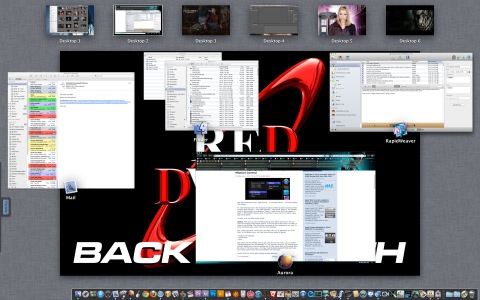
Open the Application which you want to put in different spaces, and then right click on it’s icon in the dock. You will get a menu like this one which lets you pick where to put the app.
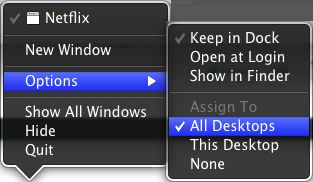
Honestly it is not as elegant as it was having the old control panel where you could set all apps, but it is pretty functionally and allows the same functionality, so I am happy.
Still not sure about Mission Control VS. spaces and Expose though. I use 6 desktops, if I start using full screen apps, I am sure going to have a lot on the top row, and I have a fairly large monitor.
Once you have created multiple spaces in Mission control (I have 6).
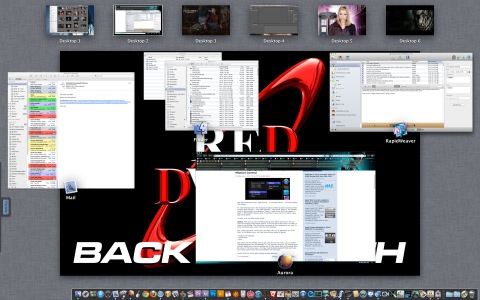
Open the Application which you want to put in different spaces, and then right click on it’s icon in the dock. You will get a menu like this one which lets you pick where to put the app.
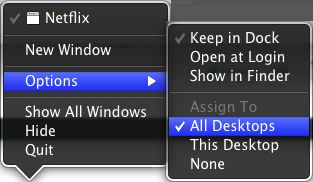
Honestly it is not as elegant as it was having the old control panel where you could set all apps, but it is pretty functionally and allows the same functionality, so I am happy.
Still not sure about Mission Control VS. spaces and Expose though. I use 6 desktops, if I start using full screen apps, I am sure going to have a lot on the top row, and I have a fairly large monitor.
blog comments powered by Disqus